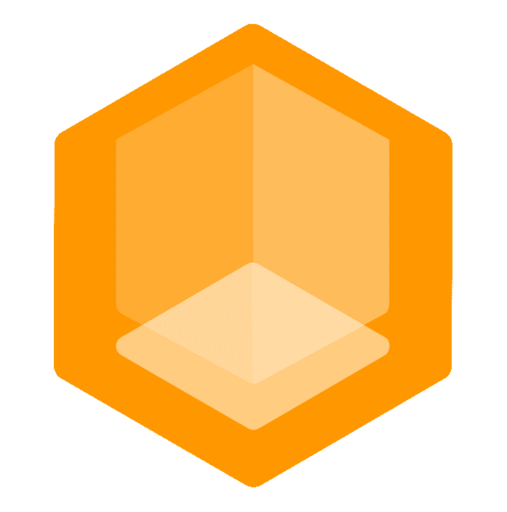Quick Start
This page quickly explains how to run Gate as a Minecraft proxy for your servers. If you want to extend Gate with custom functionality, see the Developers section.
Installation Methods
Binary Download prebuilt binary for your operating system. Normal users
Golang Use Golang tooling to install Gate. Developers
Docker Use prebuilt Docker image or Docker Compose to run Gate. Intermediate
Kubernetes Use example deployment manifest to run Gate on Kubernetes. Advanced
Running Gate
After installing the binary, you can run the Gate Minecraft proxy using the gate command.
sh
$ gate
INFO gate/root.go:93 logging verbosity {"verbosity": 0}
INFO gate/root.go:94 using config file {"config": ""}
INFO config gate/gate.go:205 config validation warn {"warn": "java: No backend servers configured."}
INFO java proxy/proxy.go:299 Using favicon from data uri {"length": 3086}
INFO java proxy/proxy.go:472 listening for connections {"addr": "0.0.0.0:25565"}Key Features
Gate supports:
- Lite mode - Lightweight reverse proxy for simple setups
- Bedrock support - Cross-play with mobile, console, and Windows players
Configuring Backend Servers
Gate connects to your Minecraft servers and forwards client connections to them.
You can generate a simple configuration file using:
sh
$ gate config -t simple -wThen edit the config.yml file to configure your backend servers:
yaml
# This is a simplified config where the rest of the
# settings are omitted and will be set by default.
# See config.yml for the full configuration options.
config:
bind: 0.0.0.0:25565
servers:
server1: localhost:25566
server2: localhost:25567
try:
- server1
- server2The servers section defines the addresses of your Minecraft servers. and the try section defines the order in which players fallback to connect to.
There are many more options to configure, see Configuration for more!